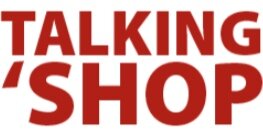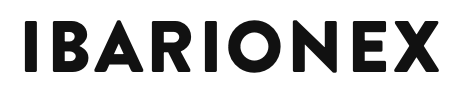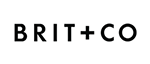How to Create a Symmetrical 4-Leaf-Clover in Photoshop
/Happy St. Patrick's Day! Here's a quick tutorial that will show you how to create a symmetrical four-leaf-clover in Photoshop.
In a blank document and with the brush tool active, click the butterfly icon in the Control Panel and select the Dual Axis symmetry action.
Be sure to create a new blank layer to paint on, choose your brush and desired color, then pain a single leaf in one of the 4 quadrants. Photoshop will automatically mirror it in the others.
Now that we’re done with the leaves, we can turn off the symmetry option. Go back to the butterfly icon and choose Symmetry Off.
With the Symmetry option turned off, I added a stem, some text and a few layers of paint spatter and texture. I finished it off using Free Transform to scale the clover down and rotate it slightly. Et voila!