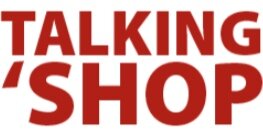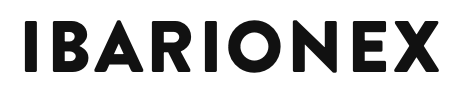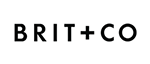How to Organize Photoshop Brushes
/Organizing brushes in Photoshop becomes especially important the more of them you accumulate. Just as you can group layers in the Layers panel, you can group brushes in the Brush panel. And—it works just about the exact same way.
To see for yourself, select a brush and hold down either the Shift key (to select a whole string of brushes) or Cmd/Control (to pick and choose which brushes to select). Then click either the end of the string—or a series of individual brushes—to add them to the selection.
Pop over to the cog wheel in the top right of the panel to access the panel menu. Here, you can adjust the panel viewing options (yours may appear differently than mine) and—create a new group!
Like in the Layers panel, moving brushes in or out of a group is as simple as dragging and dropping. That’s all there is to it!