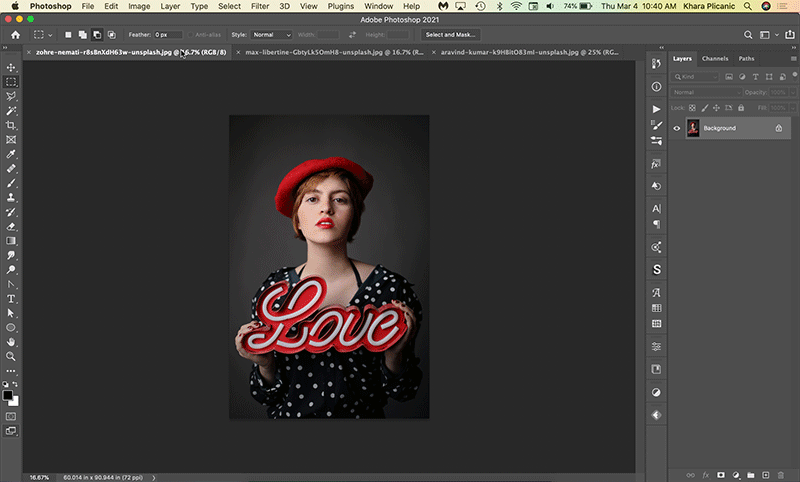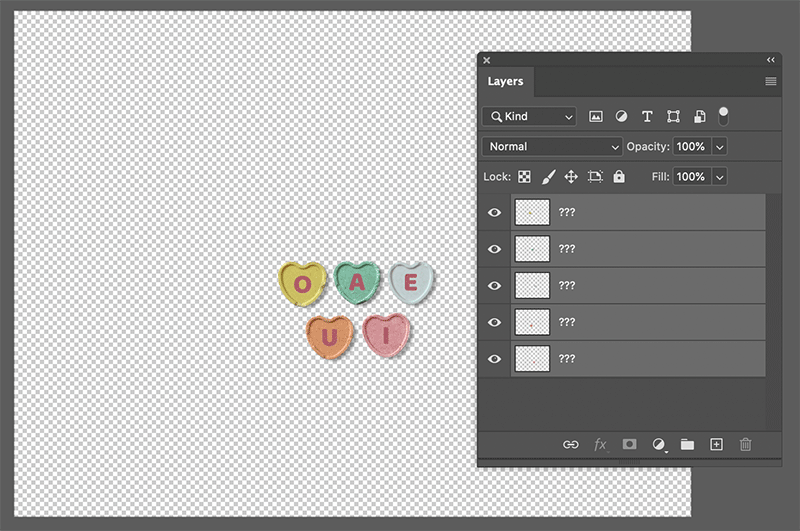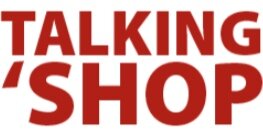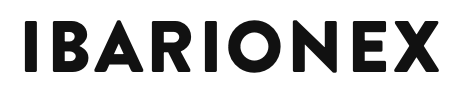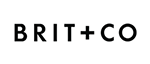5 *MORE* Photoshop Tips to Make Life Easier
/As promised, here’s 5 MORE tips that will make your Photoshop life easier. (Catch the other 5 here!)
Tip #5: Convert Your Type from Point to Paragraph Type (or vice versa)
When creating a type layer in Photoshop, if you click with the Type tool and start typing, you’ll get a line of run on text that only wraps to the line below when you manually force a line break by pressing Return (or Enter) on your keyboard.
If you click and drag with the Type tool, you’ll create a text box that will automatically wrap your text as you type. There are advantages to each, but sometimes you find yourself wishing you had created your type layer in the other format. Rather than copying the type, deleting the layer, creating a new one, and pasting, just choose Type > Convert to Paragraph Text (or Point Type as the menu is dynamic and will update based on your current situation). Slick, right?
Tip #4: Cycle Through Open Tabs with Your Keyboard
It’s not very often that I praise Photoshop Elements for something it handles better than Photoshop itself. But its built in open file browser is the exception, making it easy to move from one open image to another. In Photoshop itself, there’s simply no comparison. The options are to navigate via tabs (if your current view includes them), or access them from the bottom of the Window menu. Both options rely on file names to distinguish between images, which is often not useful.
While it doesn’t solve the actual problem, using your keyboard to switch between files is at least fast and works even in Full Screen mode where tabs are not visible. To do it, press Cmd/Ctrl + ~ (tilde). You can reverse the direction by adding Shift.
Tip #3: Clear Your Recent Font List
When I’m choosing fonts for a design piece, even when I have a pretty good idea what I want, my modus operandi is to start at the top of my list, and scroll through testing various fonts until I find what I’m looking for. Typically, Photoshop keeps a list of the most recent 10 fonts I’ve used at the top. While this can be handy, the benefit doesn’t outweigh the fact that when I return to the list in search of another option, the list defaults back to the recent fonts at the very top, requiring me to scroll through an enormous list all over again just to get back to wherever I was before.
The solve for this is to set the “recent font list” to zero by choosing Photoshop > Preferences > Type and entering a value of 0 for Number of Recent Fonts to Display. (On Windows, preferences are found under the Edit menu.)
Without a recent font list, each time you return to the font list, you’ll see the current font selected and if you work the way I do, you can just continue scrolling as need be. 🙌
Tip #2: Show Your Cursor Who’s Boss
I used to think my copy of Photoshop was possessed. My cursor would switch back and forth from the standard view to the “precise” view—seemingly on its own. Why was no one else talking about this? I couldn’t find information on this anywhere. (This was multiple decades ago, to be fair.)
Eventually I figured it had to be something I was unwittingly doing, so I literally sat on my non-mouse hand until I figured it out—IT WAS THE CAPS LOCK KEY.
I found it most problematic when using any of the brush tools, but the caps lock key will transform all tool cursors, not just brush engine tools.
You’re welcome. 🤣
#1 Tip: Set to Layer Thumbnails to Display Layer Bounds (Instead of Entire Document)
Sometimes the content of a layer is small. And let’s be real, we don’t all always rename layers as diligently as we could. And even if we did, it’s often faster to visually distinguish them than it is to read their individual layer names. Changing the panel options make this a no-brainer.
Just choose Panel Options from the Layer panel menu, then choose Layer Bounds in the Thumbnail Contents section. Isn’t it grand?
PS: The free, 3-part course I taught for Adobe Max that’s mentioned in this section of the video can be found here.
What are some of the ways you make your Photoshop life easier? Share your wisdom in the comments! 💕