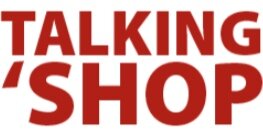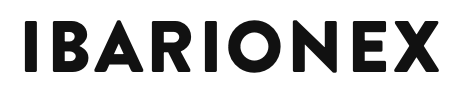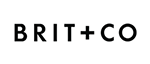How to Turn Your Instagram Photos into a Custom Printed Book
/*** This post has been updated to make it even more awesome! *** Let's be real.
I appreciate scrap booked labors of love as much as the next gal, but honestly, if my future (yet-to-be-conceived) children are to have any chance of having their memories live on in an analog format, I can't carry on with the fantasy that someday I'll make scrap booking a regular part of my life. Maybe for a special gift, but definitely not a monthly/yearly thing.
Thankfully, I found a painless alternative.



I've been stewing about how I can make it easy to make sure that our family memories (and bits of daily life) have a life beyond a dusty ol' pile of hard drives.
(This is one of my favorite What the Duck comic strips by the genius Aaron Johnson)
I generally recommend that each time you download photos (whether from your phone, or your "real camera"), pick your 10-20 favorites and order some prints. When they come, just drop them in a photo storage box. Getting fancy with glue and scissors is nice, but totally not required.
Of course, if you're like me, as diligent as I am with taking care of client images, when it comes to my own personal photos—I'm lucky if I download them 3 or 4 times per year. In fact, I've gotten to the point where—like lots of folks—most of the time, the only camera I have with me is my phone.
And the most action my personal photos ever see is if they happen to get posted online via Instagram, etc. So it made the most sense to find a way to make a book from my Instagram images.
And since sifting through my entire photo collection in search of the images I happened to post to Instagram is not likely to happen (like trying to find a needle in a haystack), I was on a mission to find a better way.
Enter Blurb. There are a lot of book-making solutions out there (especially when it comes to Instagram and other social photo sharing sites), but many leave much to be desired in terms of design flexibility, ease of use, and product quality.
Having been a Blurb fan for years, I already knew that I wanted them to print my books, but the online tool they provide for printing your Instagram images has some sort of bug that jumbles the images out of order if you try to add more than the default of 52. And since I was planning to include roughly 250 images, this was a serious concern. (This is really too bad, as otherwise this tool would be so great!)
Blurb also makes a book plug-in for Lightroom, but after playing around with it for awhile, though the interior page layout options had what I wanted (a single square image per page), I found the cover layout and material options to be limiting (compared to the choices Blurb offers elsewhere) and ultimately I wasn't able to cobble together the book in the specific way I wanted. So, I turned my attention back to Blurb's free desktop application (called BookSmart).
Here's the Step-by-Step
- Download your photos from Instagram. You can use something like InstaArchive to download a .zip file of your entire collection. After you make your first book, I suggest creating a recipe with IfThisThenThat (IFTTT.com) so you can have your instagrammed images sent to your DropBox Account where they'll already be waiting for you in a nice organized folder (this is my favorite method). Unfortunately, they'll only be sized to 612px x 612px. Don't panic. We'll deal with this in step 3.
- Sort and renumber the files. Use Bridge or Lightroom (or whatever works) to renumber the images. They should already appear within Bridge in chronological order, but if with long goofy file names, there can sometimes be problems with file order, so I always make sure to renumber.
- Batch upsize them. Bummer that the archived or DropBoxed images from Instagram are so low res. (it will be ok, breathe!) Use a quality plug-in to scale them up without tearing a hole in the universe. I use Alien Skin's Lightroom plug-in called Blow-Up (they have a free trial as well as a verion of the plug-in for Photoshop). I size my images big enough to print 4x4 @300ppi (1200 x 1200 pixels).
- Decide on a page layout.
Choose one of the existing layouts in Blurb's desktop application and drop in your images. Or, for more control—build your own layout.
I wanted a single image per page with plenty of white space around it, so I wrote a Photoshop action to build out each 4x4 image with a nice white background to fill out a 7x7 page. You can write your own, or download my custom action here (for a 7x7 book). Then batch run the action on the whole folder via Bridge.
- Design a cover. You could use InDesign (recommended), Photoshop, or do it directly in BookSmart (Blurb's free desktop application). I'm a control freak who wants a consistent cover design for all my books, so I designed accordingly (using InDesign) and will swap the images (and colors) with each "edition." I also included a place for volume/date information to note the time span for each book. For example, Vol. One reflects the fall of 2011 through the spring of 2012. Additionally, I included a photo of both Emir and I on the back to quickly document how we change over time. In the future, that image be a whole family photo. If you have InDesign CS4 or newer, you can download my front/back cover InDesign templates here. Drop in your own photos, edit the text, and export to jpg.
- Put it all together in Blurb's BookSmart. It's easy to load the photos, select them all, then drag and drop onto the first blank page and you'll see the rest will auto-complete, building your book in minutes, no matter how many pages you have. (Their limit is around 284 pages or so, so if you have more than that, plan to split it across multiple books.)
Enjoy!
PS: Save 20% on your Blurb books through Dec. 8th with the code ANY20