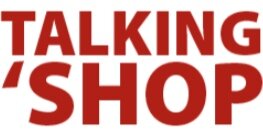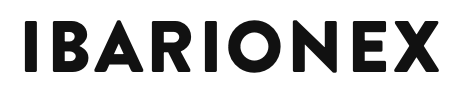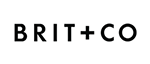If you're in any way connected to the creative industry, you've surely heard about Adobe's Creative Cloud by now. And if you're like a lot of people, you're still not entirely sure exactly what it is. In a nutshell, it's a new way of accessing Adobe products and it comes with various benefits, but it requires a bit of a paradigm shift. Allow me to explain...
If you're in any way connected to the creative industry, you've surely heard about Adobe's Creative Cloud by now. And if you're like a lot of people, you're still not entirely sure exactly what it is. In a nutshell, it's a new way of accessing Adobe products and it comes with various benefits, but it requires a bit of a paradigm shift. Allow me to explain...
Up until now, you purchased Adobe products either alone (such as buying just Photoshop by itself), or as part of a collection (which would include several bundled products like Photoshop, InDesign, Illustrator, Dreamweaver, etc.). You would then own these for as long as, well... forever really. The products were either shipped to you in a box with an install disc or you downloaded them and carefully stored the serial numbers somewhere for easy access in case you find yourself needing to rebuild your hard drive or migrate to a new machine.
The advantage of the old system was really just that you owned your software license outright for all of eternity, which allowed you to make a sizable investment (Photoshop just by itself ran around $700), and then use it for as long as you want. Regardless of how many new releases came out, you could hum along using your (now outdated) version to your heart's content. It was expensive up front, but you could get some serious mileage out of the software until eventually caving in and upgrading (which would usually be necessary at some point as older versions eventually aren't supported and making your computer play nice with other professionals in the industry often requires a somewhat current version, meaning that even the most stubborn among us can only hold out for so long).
The disadvantage was that upgrading always meant a bunch of time and more money, and as a result, it often got put off. Waaaay off. It wasn't uncommon for professionals to be limping along on software that was often 5 or more years outdated.
Additionally, because of the expense, people would often opt for only a single piece of software, bending the laws of nature in an attempt to make that one piece of software (namely, Photoshop) do things it was never intended to do like multi-page layout and design like wedding albums, product catalogs, and company newsletters—for which InDesign is far better suited. You name it, I've seen it happen. This was not only expensive in terms of the extra work and hassle it created, but it held people back from developing new skills on new software platforms. And to put it quite simply, it was just plain painful to watch. I used to teach Photoshop on a seminar circuit and when I learned that people were using Photoshop to build annual reports and such, I was nearly speechless and felt like crying on their behalf. What a nightmare! But that's what happens when upgrading requires an act of Herculean strength to move corporate and bureaucratic mountains just to get budgets approved, etc.
Enter Creative Cloud.
Adobe's new subscription based plans mean that for less than $600/year (substantially less for new subscribers, and students/educators/teams get special discounts too), you can have the latest and greatest version of not only Photoshop, but the entire suite of Adobe products. And instead of owning a box with an install disc, you own a web-based license which enables you to download any and all of Adobe's products and use them for as long as you maintain your subscription. Upgrades and updates happen automatically.
This makes it easier to budget (your finance department will thank you!) and comes with a whole slew of benefits including:
- 20 gigs of cloud storage making file access a piece of cake
- online file sharing that works even if recipients aren't cloud members (talk about flexibility for working with clients!)
- access to Adobe's Digital Publishing Suite with a limitless supply of single edition licenses for publishing iPad apps and the like
- A stellar tool chest to tackle any project. No more trying to make Photoshop do it all! (As a devout InDesign evangelist, I can honestly say there are no more excuses to hold you back from jumping whole-heartedly onto the InDesign band-wagon!)
The paradigm shift
In essence, instead of "owning" your Adobe products, you're effectively "renting" them. This is the paradigm shift you'll have to make in order to cross over into the new and fluffy world of cloud licensing. From people I've talked to, this is the part that feels difficult to swallow. I too prefer to own rather than rent in most cases, but when it comes to having access to all the software in the current version, plus all the added benefits, I'm willing to shift my paradigm.
RequestsThe "cloud" is new for Adobe, and surely it will take time for people to cross over and in the meantime, I imagine that Adobe will continue to refine the way it all works.
Personally, I'd like to also be able to pay a year at a time rather than monthly. It works out to be the same either way, but psychologically I'd rather pay in a chunk rather than every month.
I'd also like to see a reasonably inexpensive way to add a small number of additional licenses (for a family, not just a team office) to avoid having to pay all over again in order for kids/spouses to have access. (Currently, each subscription comes with 2-licenses, which may work well for many people, but when Emir and I each have a desktop and a laptop, we need a minimum of 4. Or, I suppose we could evolve to work exclusively on laptops? It's a possibility I guess...)
Either way, I look forward to how the cloud continues to evolve and the new opportunities it creates for creatives. :) Onward!





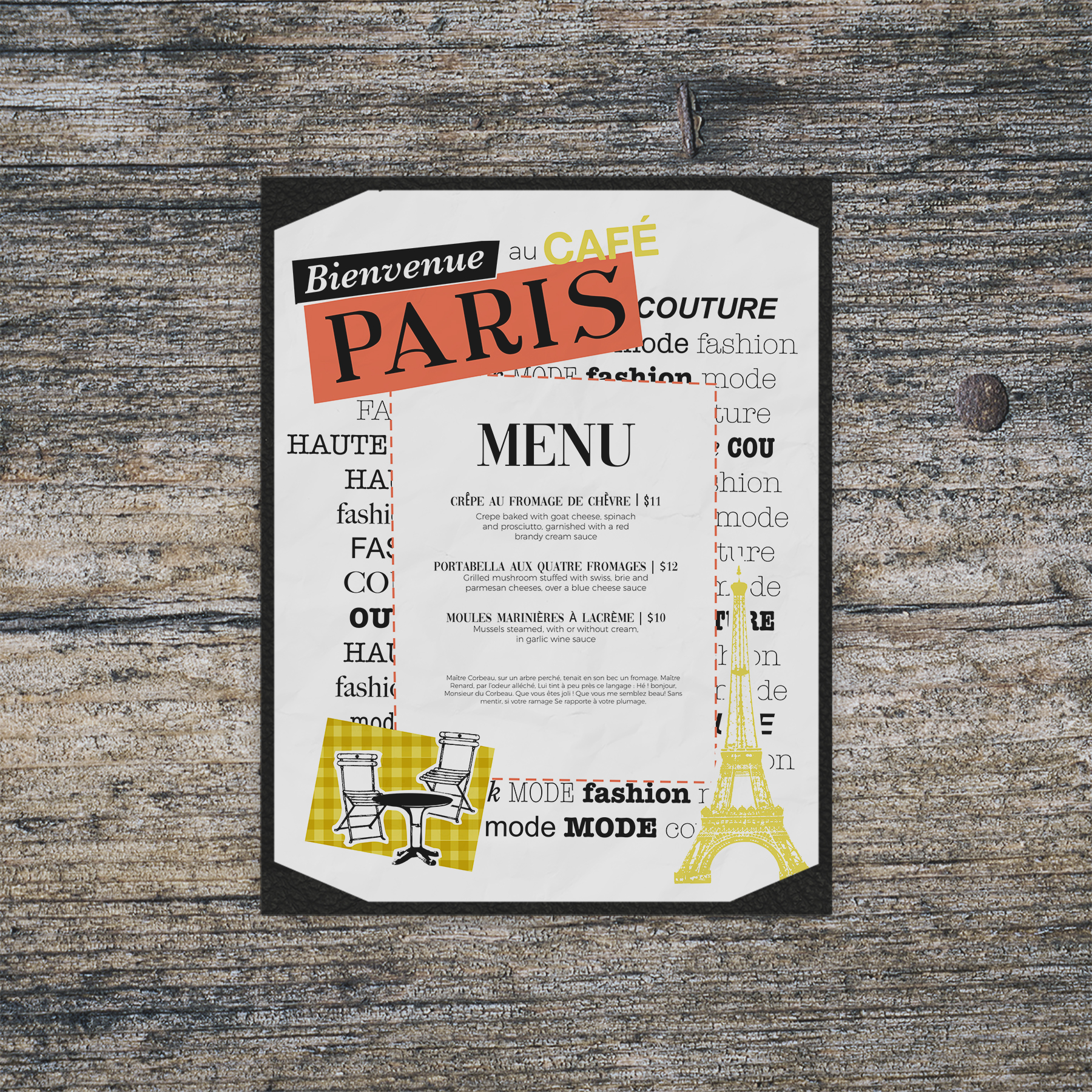

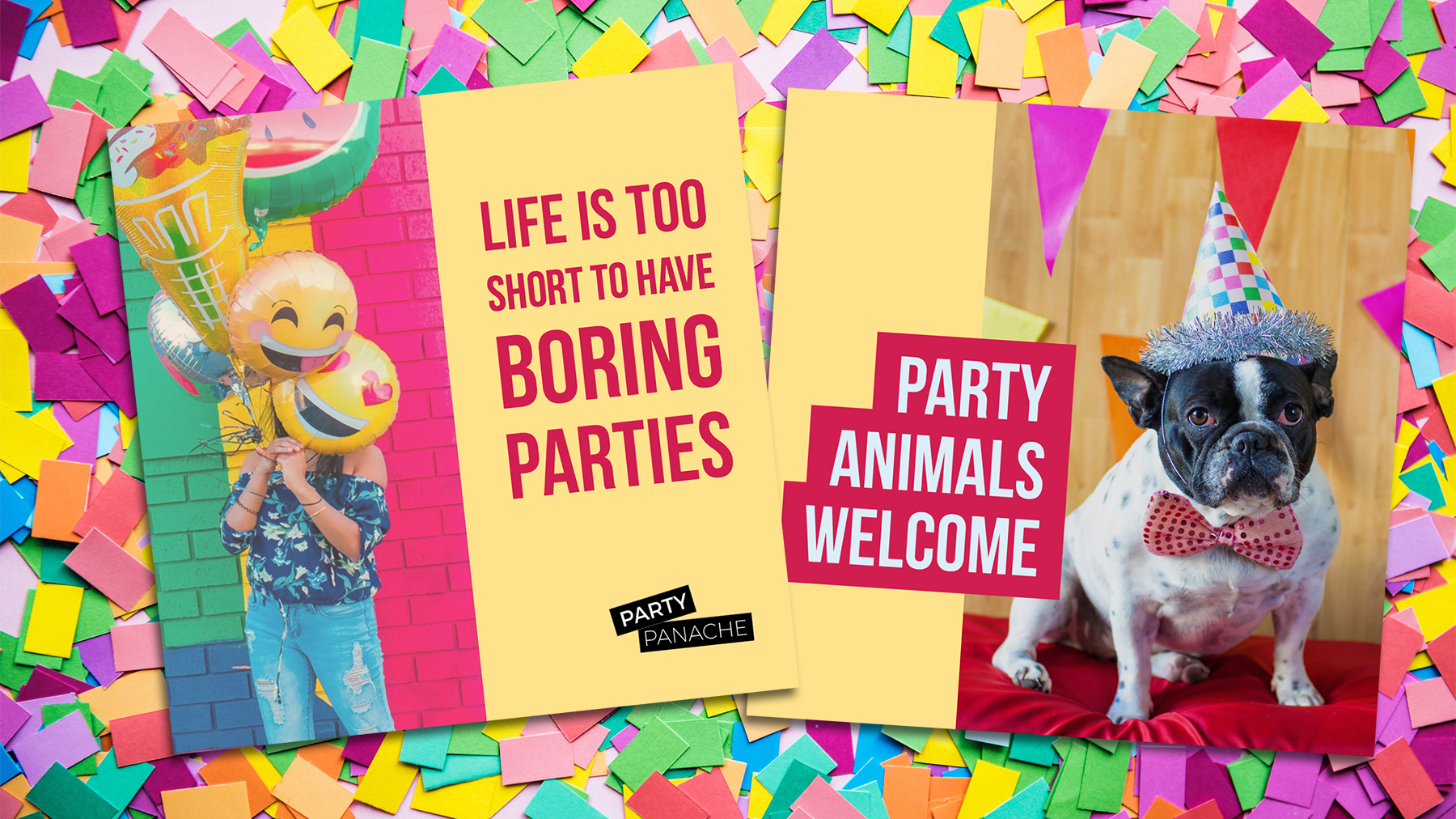
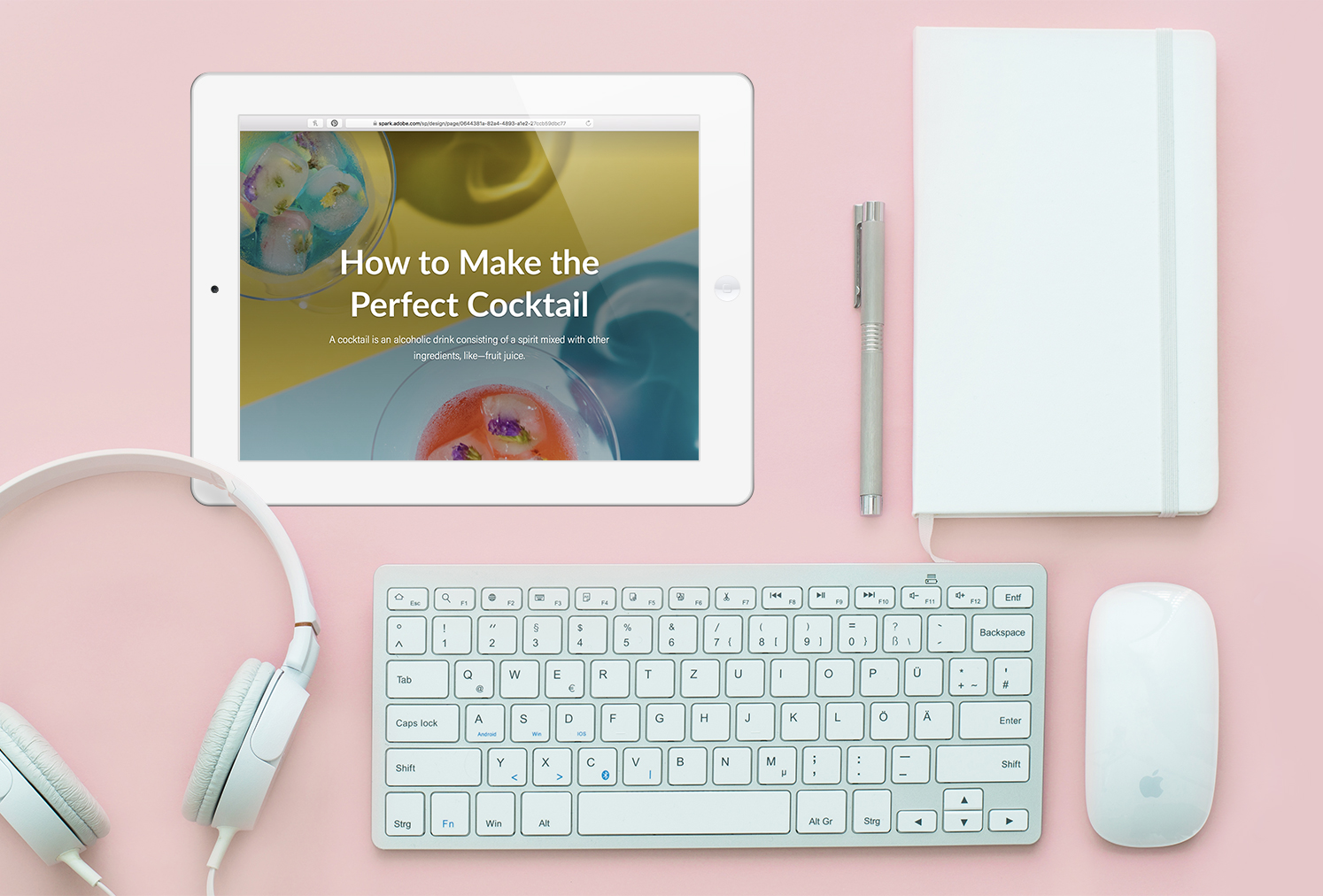
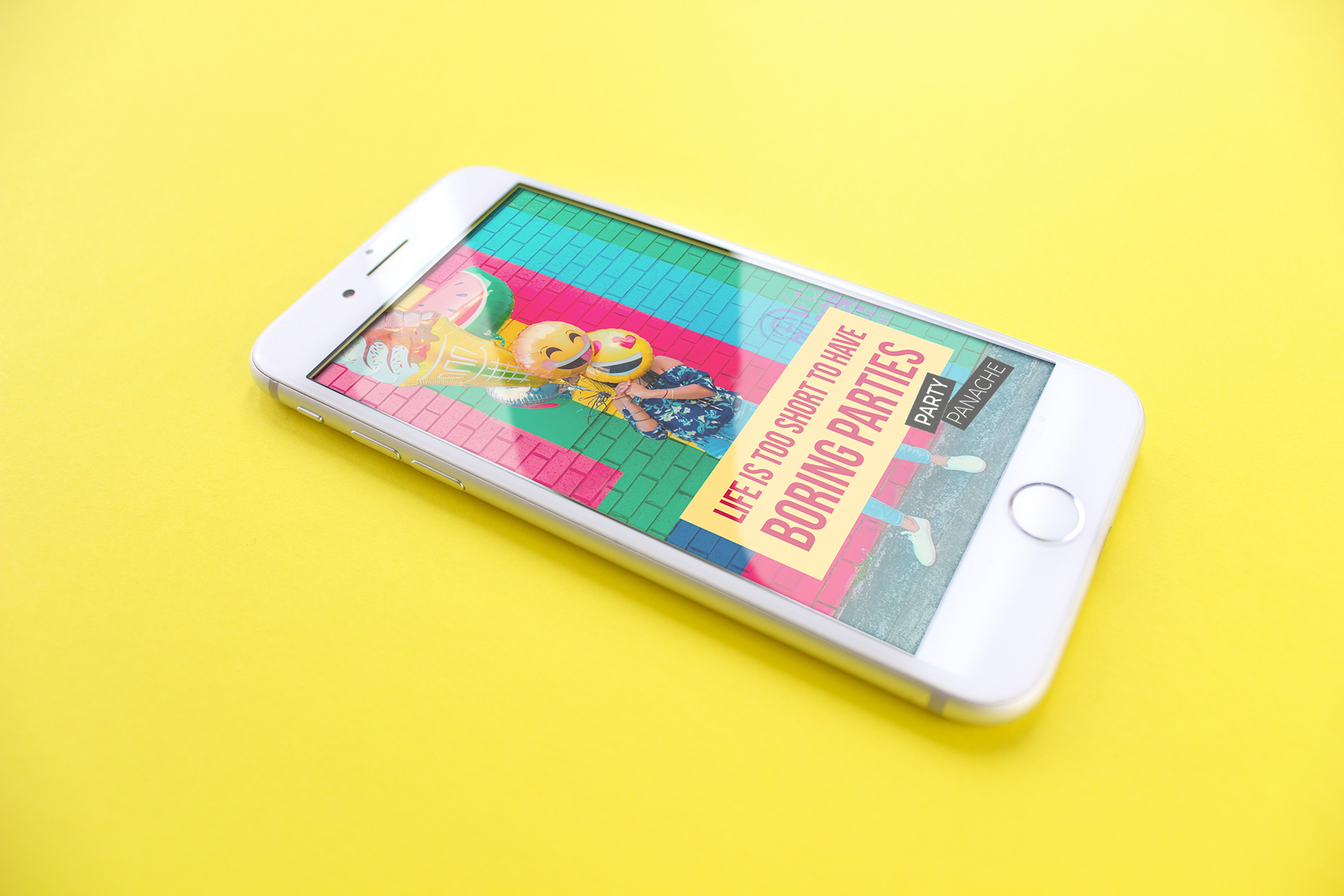



 2013 is off to a busy start! It's conference season in the industry, and I'm thrilled to be presenting at three of my faves. If you have plans to be at one of them—I hope you'll join me and come say hello!
2013 is off to a busy start! It's conference season in the industry, and I'm thrilled to be presenting at three of my faves. If you have plans to be at one of them—I hope you'll join me and come say hello!

 If you're in any way connected to the creative industry, you've surely heard about
If you're in any way connected to the creative industry, you've surely heard about